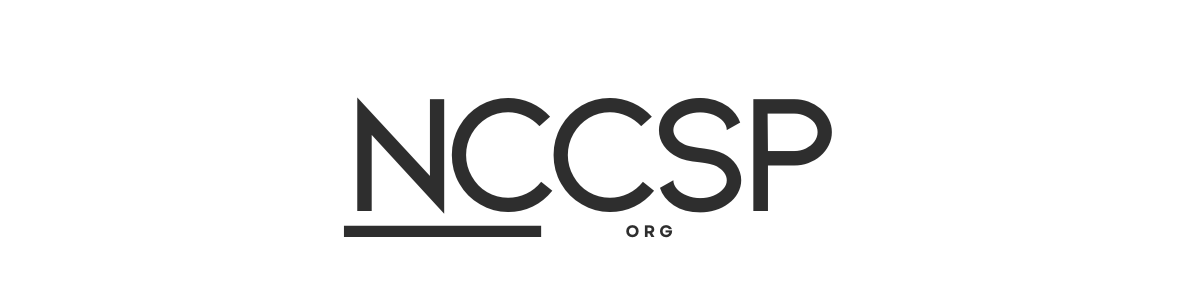If you’re working with serial communication on a Mac (Mac Coolterm USB Serial Port Garbage Code Fix) and using the popular terminal emulator CoolTerm, you may encounter an issue where garbage code or incomprehensible characters flood your screen when connected to a USB serial port. This problem can be frustrating, especially if you’re trying to communicate with microcontrollers, embedded systems, or other serial devices. Fortunately, there are various reasons why this issue arises and several ways to fix it.
This comprehensive article explores the common causes of garbage code when using CoolTerm with a USB serial port on a Mac, provides detailed solutions to fix the issue, and offers troubleshooting tips to ensure smooth serial communication. We’ll also cover related topics like configuring CoolTerm settings, dealing with baud rate mismatches, handling flow control, and more. By the end of this guide, you’ll be equipped with the knowledge to tackle garbage code and improve your overall experience with CoolTerm.
What is CoolTerm?
CoolTerm is a simple yet powerful serial port terminal application designed for sending and receiving data over serial communication interfaces. It is widely used for debugging, configuring, or communicating with hardware that supports serial communication protocols. CoolTerm supports various platforms, including macOS, Windows, and Linux, and provides features like (Mac Coolterm USB Serial Port Garbage Code Fix):
- Data logging.
- Customizable terminal display modes.
- File transfer over serial connections.
- Support for hardware and software flow control.
On macOS, CoolTerm works well for connecting to devices via USB-to-serial adapters, which allow modern computers to communicate with legacy hardware or embedded systems via serial communication protocols such as RS-232, UART, or TTL – Mac Coolterm USB Serial Port Garbage Code Fix.
However, a common problem arises when CoolTerm displays garbage code or unreadable characters during communication, typically caused by incorrect configuration or hardware issues. Let’s dive into the root causes of this problem and explore how to resolve it – Mac Coolterm USB Serial Port Garbage Code Fix.
Common Causes of Garbage Code in CoolTerm on Mac
The issue of garbage code appearing in CoolTerm while connected to a USB serial port can occur for several reasons. Here are the most common causes:
1. Incorrect Baud Rate Settings
The most frequent cause of garbage code in serial communication is a mismatch between the baud rate settings of the device you are communicating with and the settings in CoolTerm. The baud rate determines the speed at which data is transmitted between two devices. If the baud rate on CoolTerm does not match the baud rate of the connected device, the incoming data is not interpreted correctly, resulting in random characters or gibberish appearing in the terminal – Mac Coolterm USB Serial Port Garbage Code Fix.
2. Flow Control Mismatch
Flow control is a method used to manage the flow of data between devices to prevent data loss. There are two types of flow control:
- Hardware Flow Control (also known as RTS/CTS).
- Software Flow Control (XON/XOFF).
If the device you’re communicating with expects a certain type of flow control, and CoolTerm is configured differently, it may cause garbage code to appear or prevent proper communication altogether – Mac Coolterm USB Serial Port Garbage Code Fix.
3. Wrong Data Format (Parity, Stop Bits, Data Bits)
Serial communication protocols use specific data formats to structure the bits sent over the connection. These include settings for parity, stop bits, and data bits (Mac Coolterm USB Serial Port Garbage Code Fix). If the settings for these parameters in CoolTerm do not match the settings used by the connected device, you might experience garbage code or corrupt data.
4. Faulty USB-to-Serial Adapter
Sometimes, the issue isn’t software-related but hardware-related. USB-to-serial adapters are commonly used to connect modern computers to serial devices. If the adapter is faulty or incompatible with macOS, it can cause data corruption or display garbage code in the terminal. In such cases, switching to a more reliable adapter or ensuring the correct drivers are installed may resolve the issue – Mac Coolterm USB Serial Port Garbage Code Fix.
5. Corrupt or Unstable Serial Drivers
macOS relies on specific serial drivers to communicate with USB-to-serial adapters. If the installed drivers are outdated, incompatible, or corrupted, they can cause serial communication to behave unpredictably, leading to garbage code in CoolTerm.
Step-by-Step Solutions to Fix Garbage Code in CoolTerm on Mac
Now that we’ve covered the common causes of garbage code when using CoolTerm with a USB serial port, let’s look at the specific steps you can take to fix the issue – Mac Coolterm USB Serial Port Garbage Code Fix.
1. Check and Set the Correct Baud Rate
The first step to resolving garbage code issues is to ensure that the baud rate settings in CoolTerm match the baud rate of the device you are trying to communicate with (Mac Coolterm USB Serial Port Garbage Code Fix).
Steps to Set the Baud Rate in CoolTerm:
- Open CoolTerm on your Mac.
- Go to Connection and click on Options.
- In the Serial Port Options dialog, find the Baudrate dropdown menu.
- Set the baud rate to match the baud rate of your device (e.g., 9600, 115200, etc.).
- Click OK to save your settings and try reconnecting.
Ensure that the baud rate of both the device and CoolTerm matches exactly. If you’re unsure of the correct baud rate, consult the device’s manual or documentation – Mac Coolterm USB Serial Port Garbage Code Fix.
2. Configure Flow Control Settings
If garbage code persists, the next step is to check the flow control settings. Most devices either use no flow control, hardware flow control (RTS/CTS), or software flow control (XON/XOFF) (Mac Coolterm USB Serial Port Garbage Code Fix).
Steps to Set Flow Control in CoolTerm:
- In CoolTerm, open the Options dialog.
- In the Flow Control section, choose the correct flow control option based on your device’s requirements:
- None: If no flow control is needed.
- RTS/CTS: For hardware flow control.
- XON/XOFF: For software flow control.
- Click OK and try reconnecting.
Some devices may not use flow control at all, so you can try setting flow control to “None” if you’re unsure – Mac Coolterm USB Serial Port Garbage Code Fix.
3. Verify Data Format (Parity, Stop Bits, Data Bits)
Incorrect settings for parity, stop bits, or data bits can also cause garbage code to appear in CoolTerm.
Steps to Set Data Format in CoolTerm:
- In CoolTerm, go to the Options dialog.
- Check the settings for Data Bits, Parity, and Stop Bits:
- Data Bits: Set this to 8 (most common), but your device might use 7 bits.
- Parity: Set to None if your device doesn’t use parity.
- Stop Bits: Set to 1 unless your device specifies otherwise.
- Click OK and reconnect.
These parameters must match the specifications of your device, so refer to its documentation to ensure you’re using the correct settings – Mac Coolterm USB Serial Port Garbage Code Fix.
4. Use a Reliable USB-to-Serial Adapter
If you’re using a USB-to-serial adapter to connect to your device, it’s possible that the adapter could be causing the issue. Adapters vary in quality, and some may not be fully compatible with macOS, leading to communication errors and garbage code (Mac Coolterm USB Serial Port Garbage Code Fix).
Solutions for Adapter Issues:
- Try switching to a different USB-to-serial adapter known for good compatibility with macOS, such as adapters using the FTDI or Prolific chipsets.
- Ensure that the latest drivers for the adapter are installed and up to date. Check the manufacturer’s website for updated drivers specifically for macOS (Mac Coolterm USB Serial Port Garbage Code Fix).
5. Reinstall or Update Serial Drivers
macOS requires the proper drivers to communicate with USB-to-serial adapters. Outdated or corrupted drivers can cause garbage code or communication problems in CoolTerm (Mac Coolterm USB Serial Port Garbage Code Fix.)
Steps to Update or Reinstall Serial Drivers on macOS:
- Determine the chipset of your USB-to-serial adapter (usually FTDI or Prolific).
- Visit the chipset manufacturer’s website to download the latest driver for your macOS version.
- Uninstall any outdated or corrupt drivers before installing the new driver.
- Install the updated driver and reboot your Mac.
- Reconnect your device using CoolTerm to check if the garbage code issue is resolved.
6. Use Built-in macOS Terminal as an Alternative
If the above solutions do not resolve the issue, you can try using macOS Terminal as an alternative to CoolTerm for basic serial communication tasks. Terminal can connect to serial ports using screen or other command-line tools (Mac Coolterm USB Serial Port Garbage Code Fix).
Steps to Use macOS Terminal for Serial Communication:
- Open Terminal on your Mac.
- Type the following command to list available serial devices:bashCopy code
ls /dev/tty.* - Identify the serial device you want to connect to (e.g.,
/dev/tty.usbserial). - Use the screen command to connect to the device:bashCopy code
screen /dev/tty.usbserial 9600Replace9600with the correct baud rate for your device. - If garbage code is still appearing, try adjusting the baud rate or flow control settings in Terminal.
Additional Tips for Smooth Serial Communication
Here are a few more tips to ensure smooth serial communication when using CoolTerm:
- Check Device Documentation: Always refer to the documentation or manual of the device you’re connecting to. This will provide the necessary baud rate, data format, and flow control settings.
- Try Different Baud Rates: If you’re unsure of the correct baud rate, try common baud rates like 9600, 19200, 38400, and 115200. Sometimes experimenting with different settings can help identify the correct configuration.
- Test on Another System: If possible, test the serial communication on a different computer or operating system to ensure that the issue isn’t hardware-related.
Conclusion
The appearance of garbage code when using CoolTerm with a USB serial port on a Mac is a common problem, but it can usually be resolved by ensuring that the correct settings for baud rate, flow control, and data format are in place. Additionally, using reliable hardware, updating drivers, and experimenting with settings can help eliminate communication errors (Mac Coolterm USB Serial Port Garbage Code Fix).
By following the troubleshooting steps outlined in this guide, you should be able to fix the garbage code issue and establish a reliable serial connection with your device. Whether you’re working with embedded systems, microcontrollers, or other serial devices, mastering the configuration of CoolTerm will greatly enhance your productivity and ensure successful communication (Mac Coolterm USB Serial Port Garbage Code Fix0.
FAQs About Fixing Garbage Code in CoolTerm on Mac
1. What is causing garbage code to appear in CoolTerm?
Garbage code typically appears due to incorrect baud rate settings, flow control mismatches, or data format discrepancies between CoolTerm and the connected device.
2. How do I fix the baud rate in CoolTerm?
Go to Connection Options in CoolTerm and set the baud rate to match the baud rate of the connected device. If the baud rate is mismatched, CoolTerm will display garbage characters.
3. What kind of USB-to-serial adapter should I use?
Use a reliable USB-to-serial adapter with a proven chipset, such as FTDI or Prolific, to ensure compatibility with macOS.
4. Why does my USB-to-serial adapter not work with CoolTerm?
If your adapter is causing issues, the problem may be related to faulty drivers or hardware incompatibility. Ensure that you have installed the correct drivers for your adapter.
5. How can I check my serial settings on macOS?
You can use the macOS Terminal and the screen command to connect to serial devices and verify the correct baud rate and flow control settings.
6. Can I use macOS Terminal instead of CoolTerm?
Yes, macOS Terminal can be used as an alternative to CoolTerm for basic serial communication tasks using the screen command or other serial communication utilities.